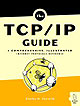|
|
Please Whitelist This Site?
I know everyone hates ads. But please understand that I am providing premium content for free that takes hundreds of hours of time to research and write. I don't want to go to a pay-only model like some sites, but when more and more people block ads, I end up working for free. And I have a family to support, just like you. :)
If you like The TCP/IP Guide, please consider the download version. It's priced very economically and you can read all of it in a convenient format without ads.
If you want to use this site for free, I'd be grateful if you could add the site to the whitelist for Adblock. To do so, just open the Adblock menu and select "Disable on tcpipguide.com". Or go to the Tools menu and select "Adblock Plus Preferences...". Then click "Add Filter..." at the bottom, and add this string: "@@||tcpipguide.com^$document". Then just click OK.
Thanks for your understanding!
Sincerely, Charles Kozierok
Author and Publisher, The TCP/IP Guide
|
|
|

Custom Search
|
|
FTP Sample User and Internal Command Dialog
The previous two sections have described how FTP operates, and shown the commands and reply codes used to implement communication between an FTP user and an FTP server. Having now seen all the details of how FTP works, let's tie everything together by looking at a sample FTP session between an FTP client and server, to see FTP commands and replies “in action”.
In this example, I will invoke FTP from a client to retrieve a text file from an FTP server, then delete the file from the server and the directory that contained it. In the process, I will issue some additional commands to illustrate more of how FTP works. I will enable “debug” mode in the FTP client so that for each user command we can see the actual FTP protocol commands generated.
Table 233 shows the sample FTP dialog, slightly simplified. The first column contains commands entered by the user (that's me) on the FTP client. The second shows the actual protocol command(s) sent to the FTP server in highlighted text, and the reply returned from the server to the client in plain text. The third contains descriptive comments.
User Command |
FTP Protocol Command / FTP Server Reply |
Comments |
ftp -d pcguide.com |
Connected to pcguide.com. |
This is the command to start up FTP. The “-d” enables debug mode. In this initial step the TCP control connection is made, and the server replies with a 220 reply code indicating that it is ready for user identification. The FTP client automatically prompts for the user name. |
ixl |
USER
ixl |
I use “ixl” for user names commonly. Here, the FTP client sends the user name and the server responds back asking for the password. |
**** |
PASS XXXX |
I enter my password, which is
sent to the FTP server, and a bunch of stuff happens. J
The server authenticates me and sends back a 230 message. This tells
me the login was successful. It also provides me with additional information. |
pwd |
PWD |
I check the current working directory (“cwd”), which the server tells me is my own home directory on this system. |
cd ftptest |
CWD ftptest |
I try to go to a directory called “ftptest” but that was the wrong name, so I get a 550 error for my trouble. (I wasn't trying to do this, I forgot the directory name but figured I might as well show it to you anyway! J) |
cd ftpdemo |
CWD
ftpdemo |
I got the name right this time and the server confirms the new working directory. |
dir |
PASV 150 Data connection
accepted from ip5.ip6.ip7.ip8:4279; transfer starting. |
I request a list of files from the server. The FTP client automatically issues a PASV command and the server responds with a port number and IP address for it to use (I have not shown the IP here for security reasons.) The directory listing is then transferred from the server to the client. |
asc |
TYPE
A |
I set ASCII mode. Don't really need to, as I said above, but what the heck. Note that this client allowed me to abbreviate the ascii command as “asc”. |
get testfile.txt |
PASV |
I get the file in this demo directory
using a get command. The server accepts the PASV command and
sends the file. It initially sends a 150 reply as the transfer starts
(initial positive reply) then sends 226 when it is done. |
del testfile.txt |
DELE
testfile.txt |
I delete the original file on the server. |
cdup |
CDUP |
I go up to the parent directory. |
rmdir ftpdemo |
RMD
ftpdemo |
I remove the directory that the file was in. |
quit |
QUIT |
I end the FTP session. The quit command also automatically closes the FTP client and returns me to the UNIX shell. |

|
| |||||||||||||||||||
Home - Table Of Contents - Contact Us
The TCP/IP Guide (http://www.TCPIPGuide.com)
Version 3.0 - Version Date: September 20, 2005
© Copyright 2001-2005 Charles M. Kozierok. All Rights Reserved.
Not responsible for any loss resulting from the use of this site.